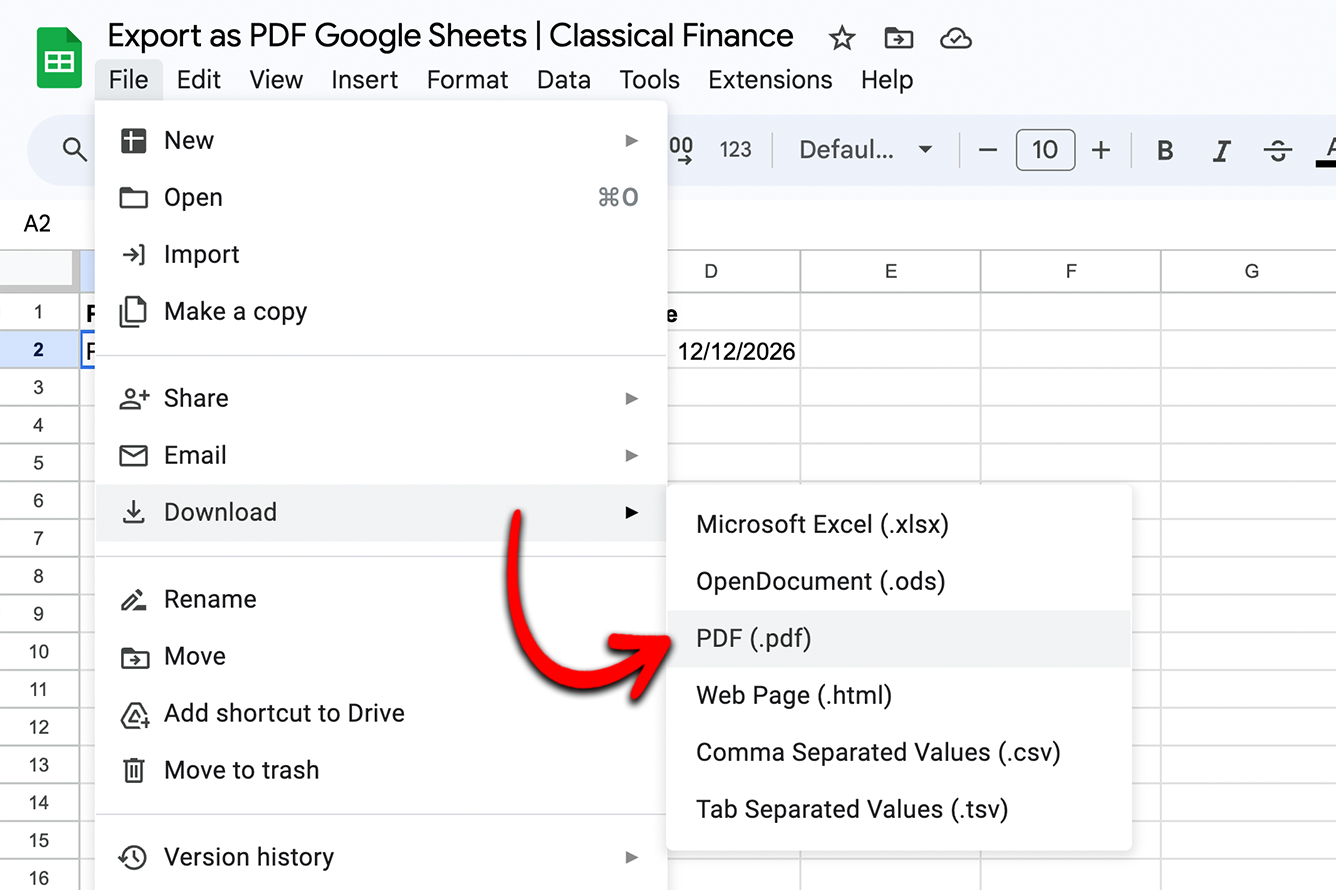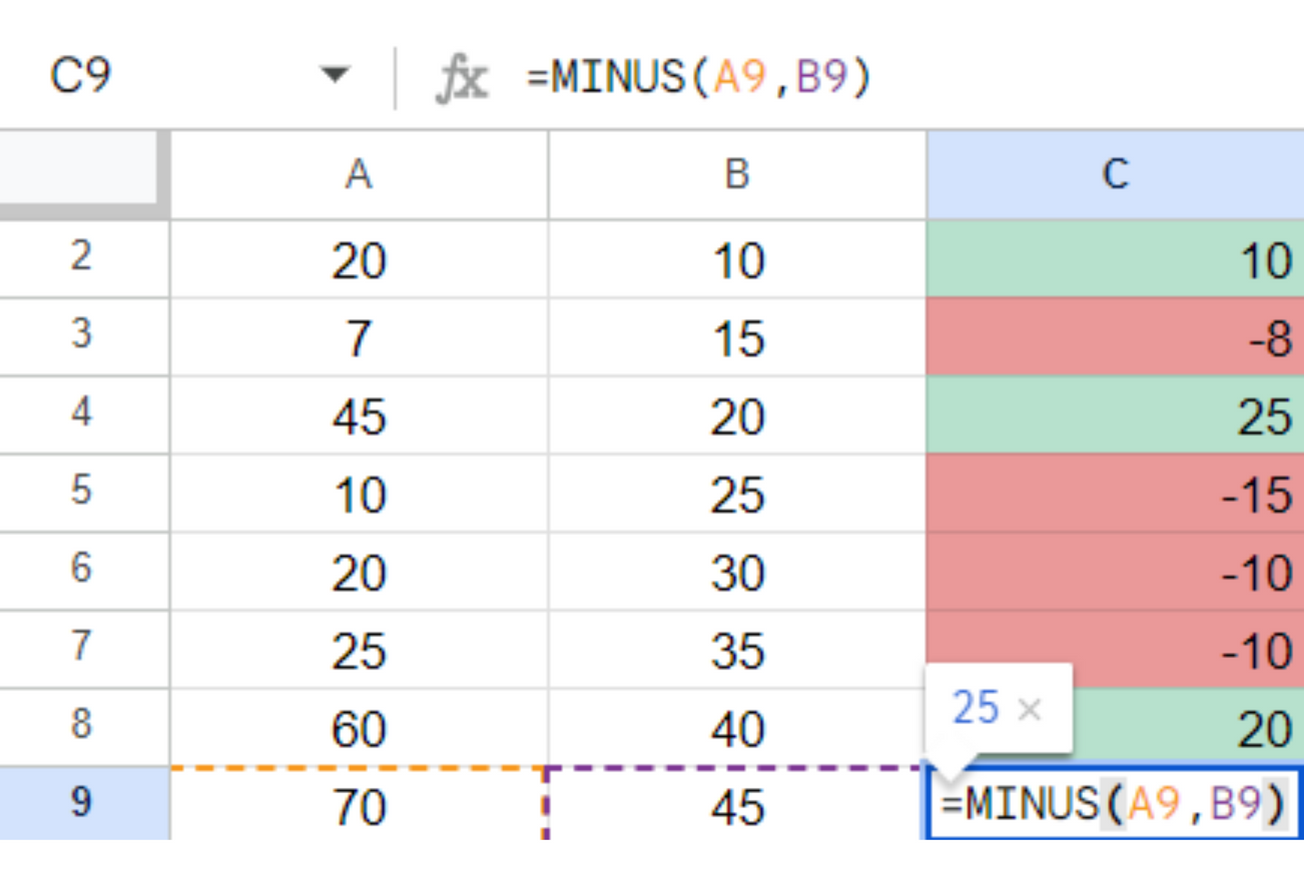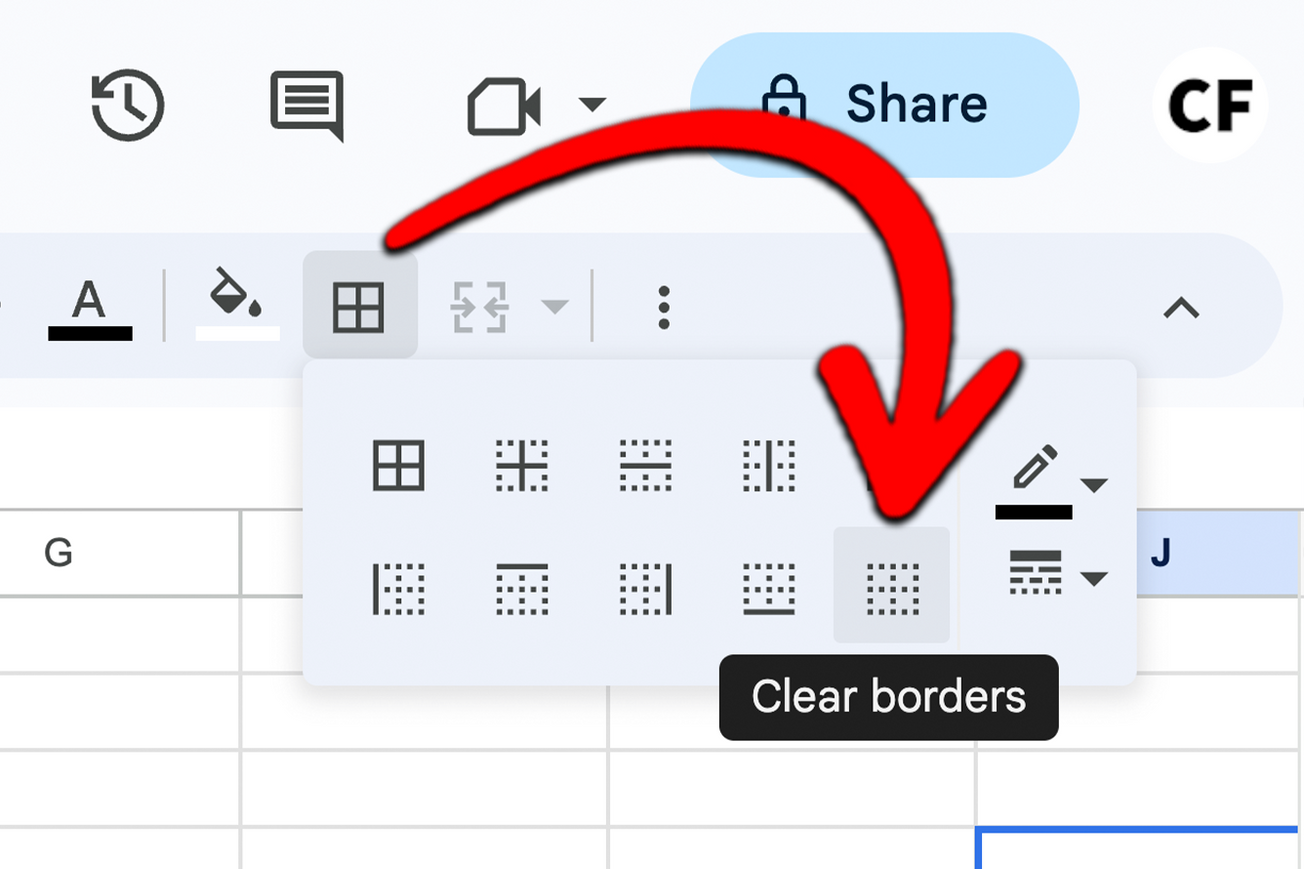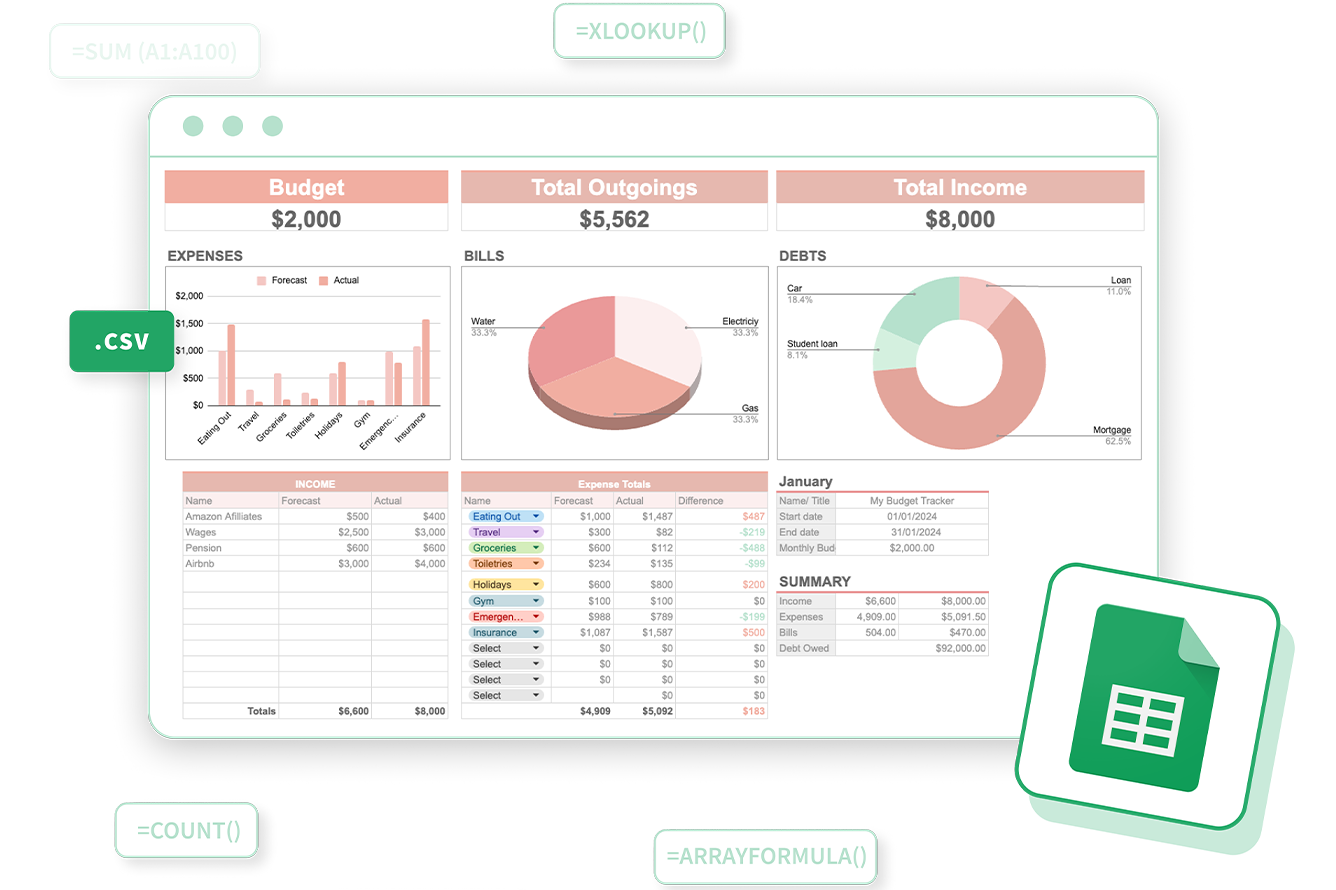How To Save As PDF In Google Sheets
Converting your Google Sheets document into a PDF is a quick process thanks to Google Sheets' user-friendly features. Here are two methods to achieve this, the first is the faster, the second allows for more customization.
Method 1: Using the Built-In Feature
- Open Your Spreadsheet: First, open the Google Sheets document you intend to convert into a PDF.
- Go to "File": Locate the "File" option in the upper-left corner, and give it a click to unveil a dropdown menu.
- Select "Download": From the dropdown menu, hover over "Download," and another menu will appear.
- Choose "PDF Document": In the second menu, click on "PDF Document."
- Name Your File: A dialog box will appear, allowing you to name your PDF file. You can also choose the destination folder in your Google Drive. Click "Save," and your Google Sheets document will undergo conversion to PDF before being downloaded to your computer.
- That's it! You now have a PDF version of your Google Sheets document ready for sharing and safekeeping.
Method 2: Using Google Chrome's Print Feature
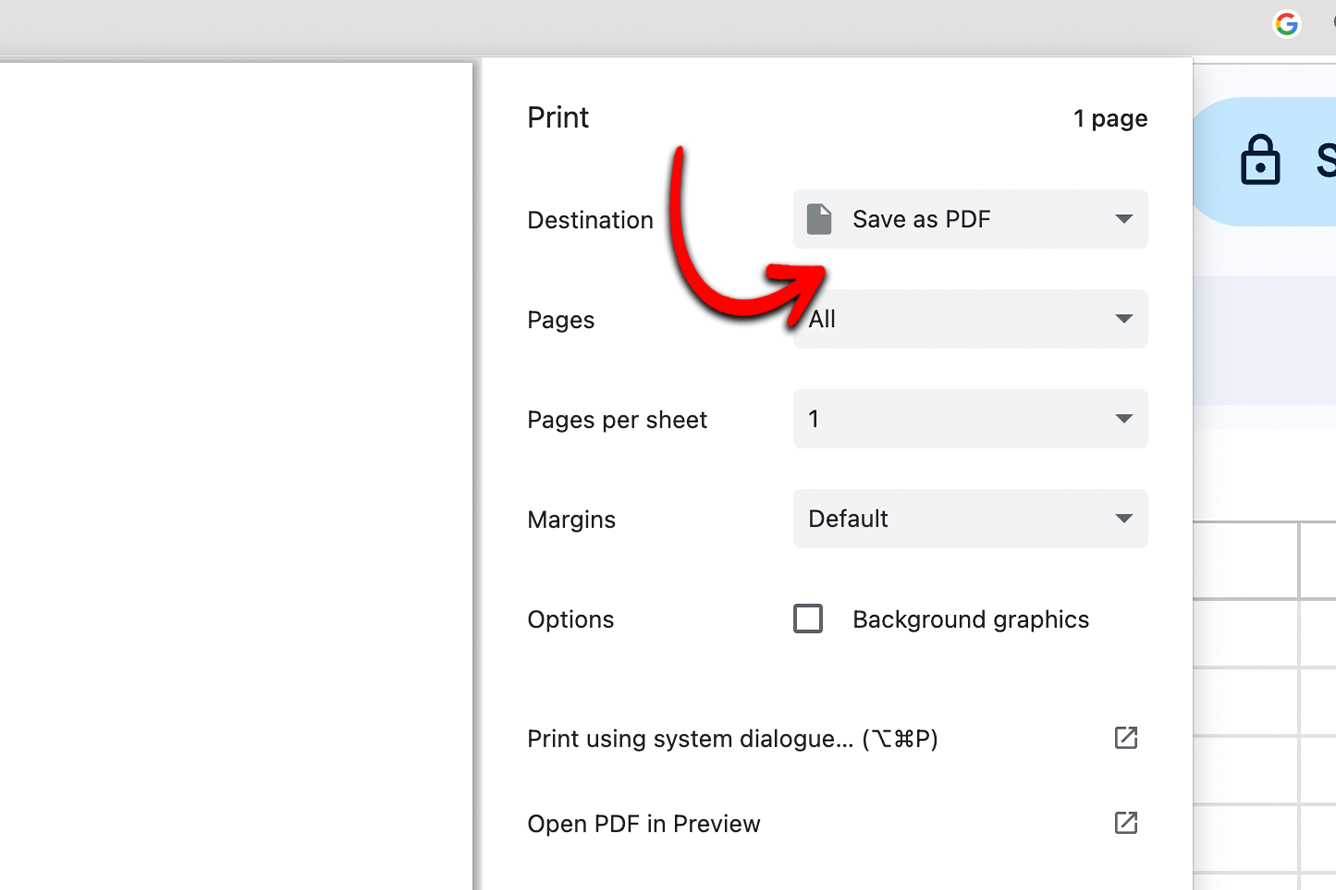
If you prefer more control over the PDF settings, you can use Google Chrome's print feature to save your Google Sheets as a PDF. Here's how:
- Open Your Spreadsheet: As before, open the Google Sheets document you want to save.
- Go to "File" and Select "Print.": Click on "File" located in the upper-left corner and opt for "Print" from the dropdown menu.
- Choose "Save as PDF": In the print dialog box that appears, under "Destination," select "Save as PDF."
- Customize Settings: You can customize settings such as paper size, orientation, and margins to your preference.
- Click "Save": Once you're satisfied with the settings, click the "Save" button, and will then be prompted to pick a location for saving your PDF file. Name it, select the destination, and click "Save."
Ta-da! You've successfully saved your Google Sheets document as a PDF using Google Chrome's print feature.
Why Save As PDF?
Let's understand why saving your Google Sheets as a PDF is a great idea. PDF, an acronym that represents Portable Document Format, is a universally accepted file format that maintains the formatting, fonts, and layout of your document across various devices and operating systems. Whether you're sharing a report with your team or submitting a project to a client, saving your Google Sheets as a PDF ensures that your hard work is presented exactly as you intended.
Saving your Google Sheets as a PDF is a simple yet powerful way to ensure your data is shared, viewed, and printed exactly as you intended. With just a few clicks, you can preserve formatting, maintain compatibility, and enhance security. So, the next time you're ready to share your Google Sheets masterpiece, consider saving it as a PDF for a professional touch.
If you had any issues exporting your Google Sheets as PDF's please let us know in the comments down below. Each week we cover new features of Google Sheets, if you have any areas you would like help with, feel free to send us a message.