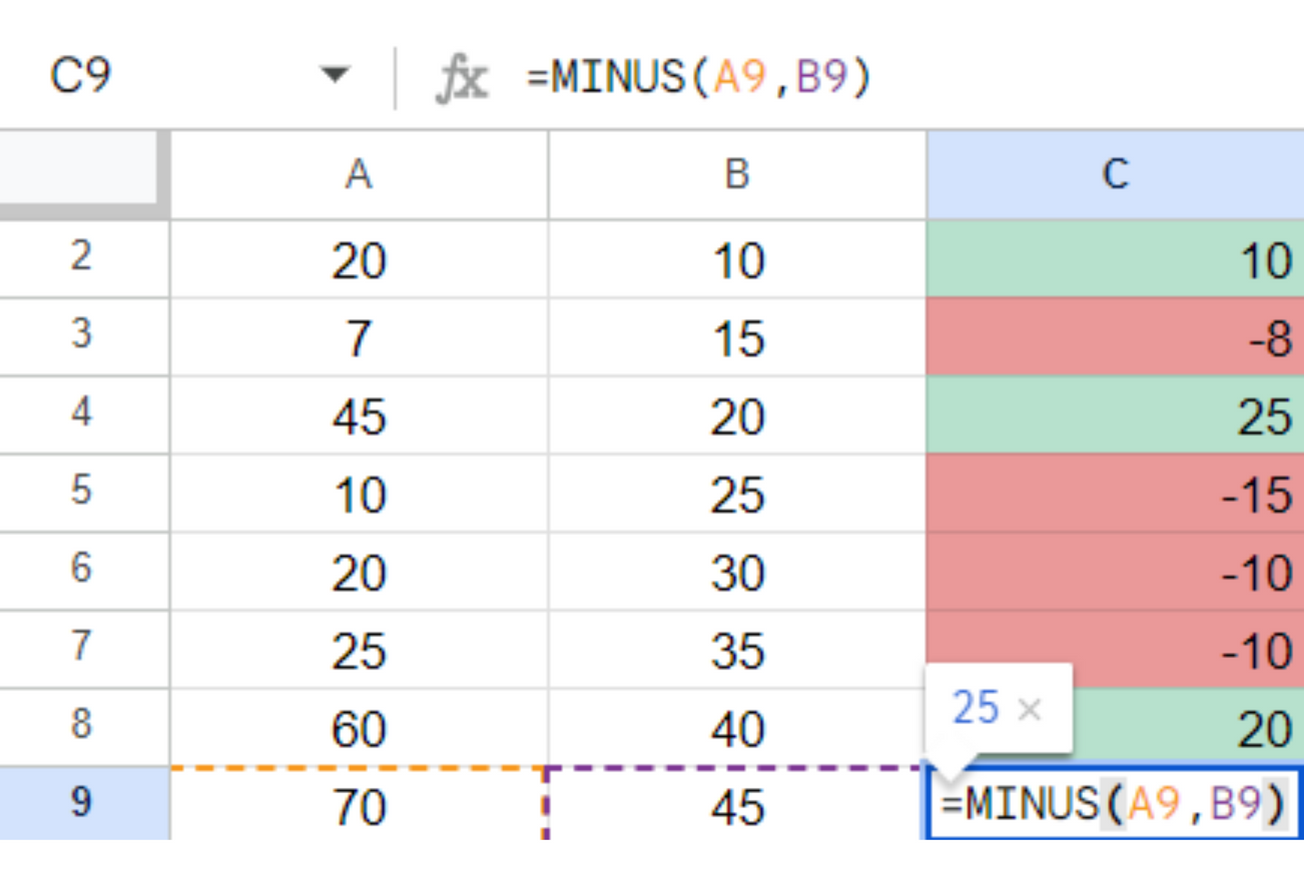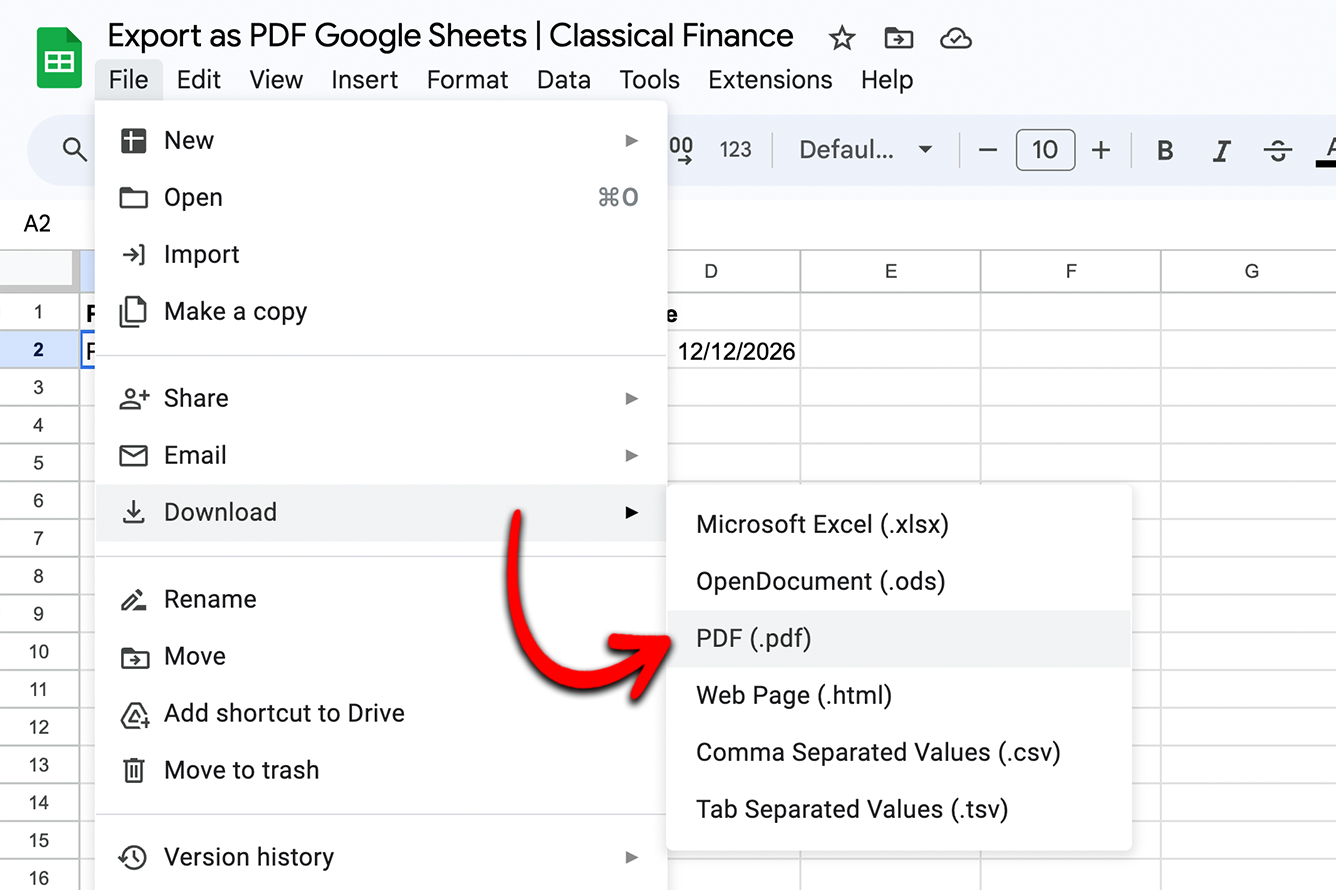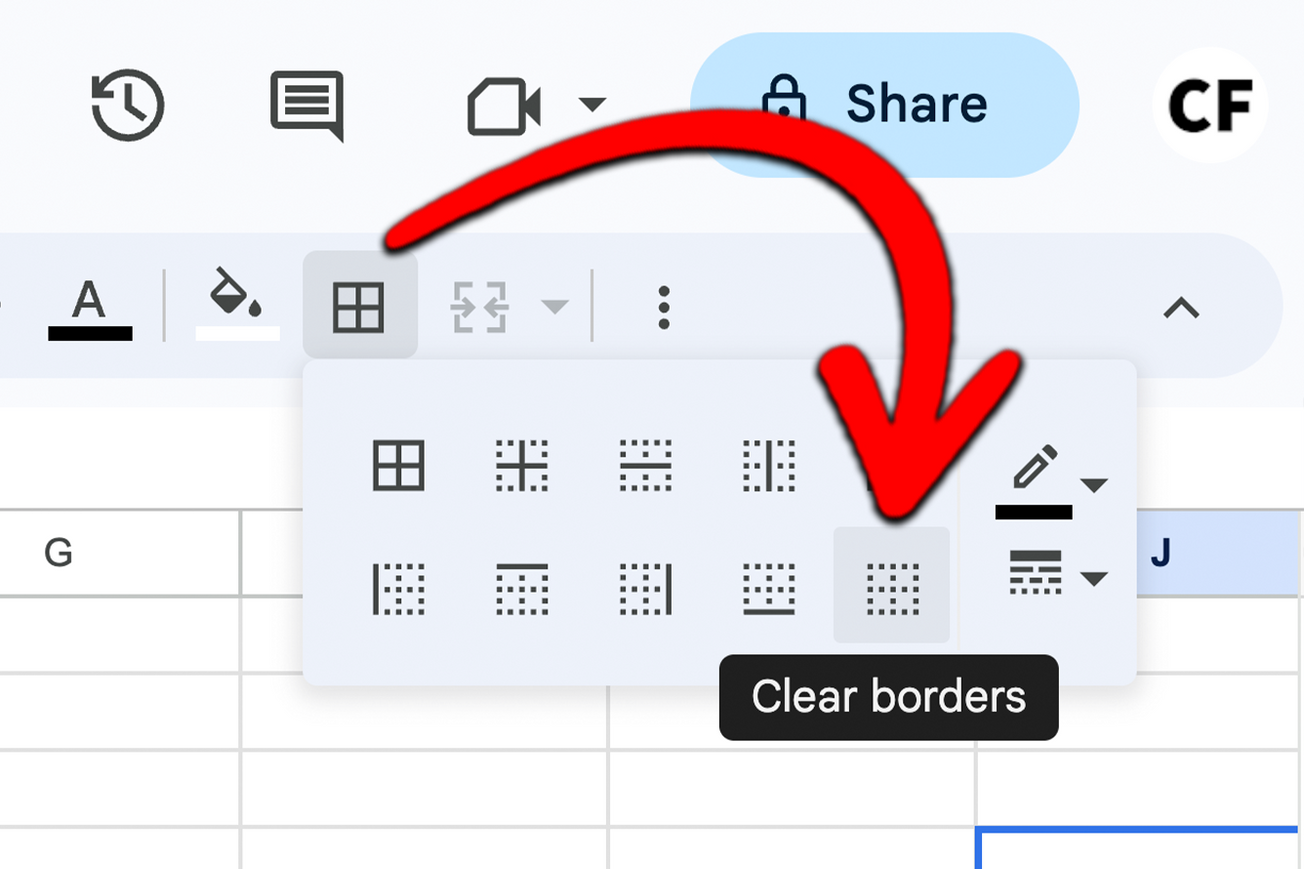1) Open up your Google Sheets workbook and click “File” to bring up the dropdown menu.
2) Press “Download” from the list to bring up a list of file formats.
3) Select “Microsoft Excel (.xlsx)” as the file type.
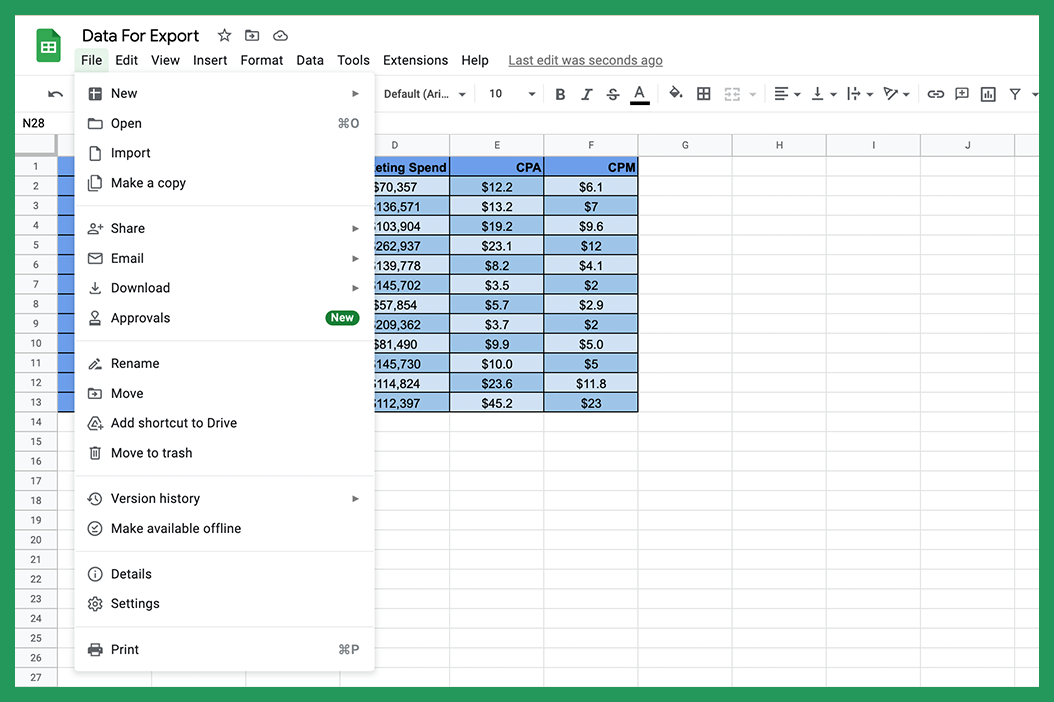
This will download your current Google Sheets workbook onto your computer.
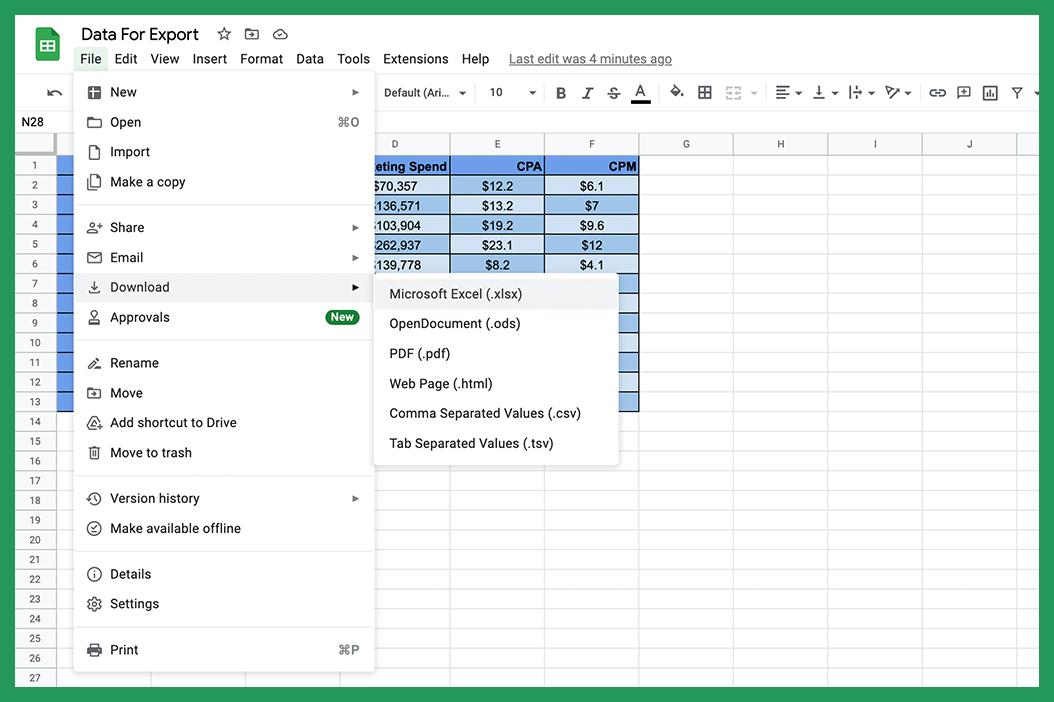
The name of the Excel file will be the same as the name you gave your Google Sheets document.
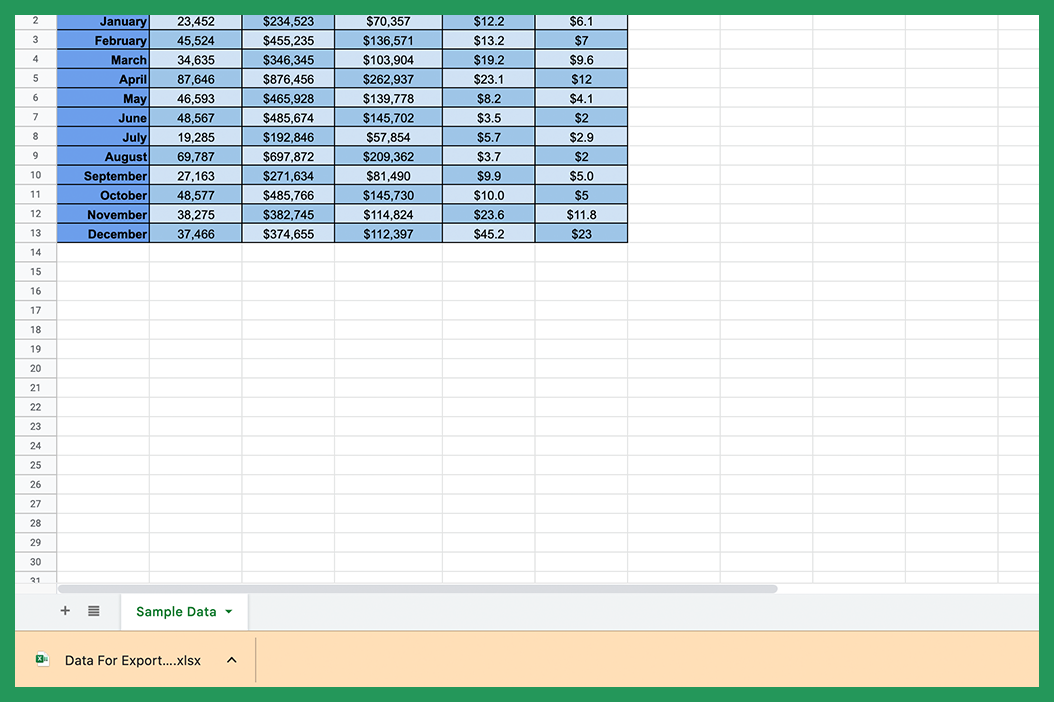
Now to open Excel, all you will need to do is click on the file and your computer should open Excel automatically because the extension of the file is ".xlsx", Excel's file extension.
Alternatively, you can open the file from Excel. Simply open a new Excel document, by going to the “File” dropdown.
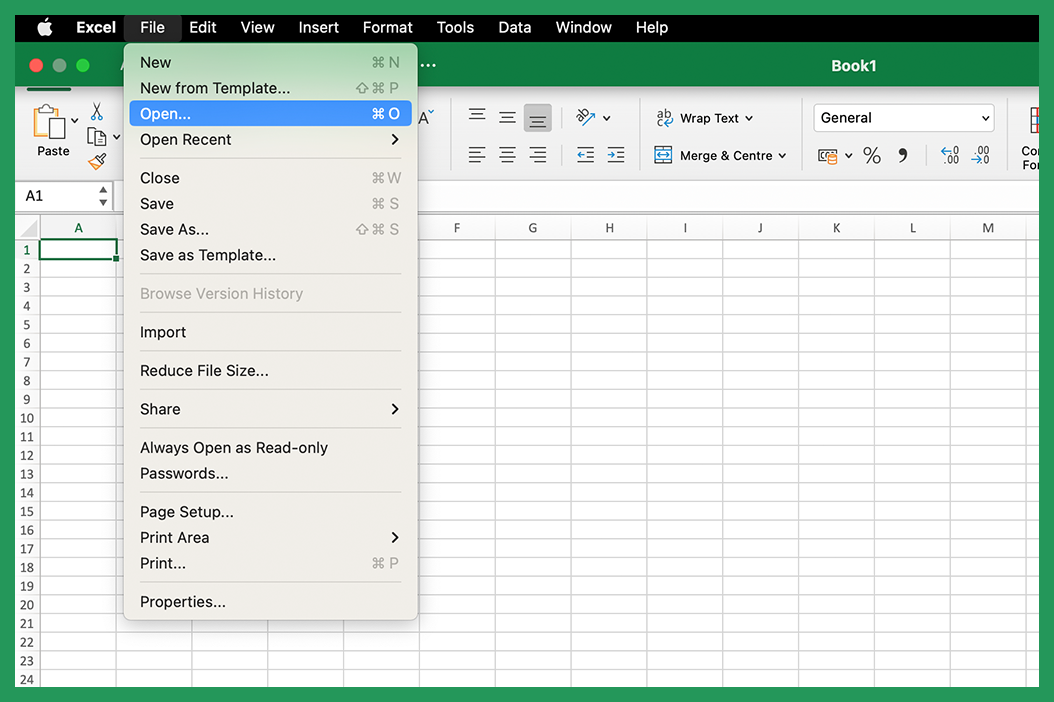
Select “Open” and then select the name of your File from the list.
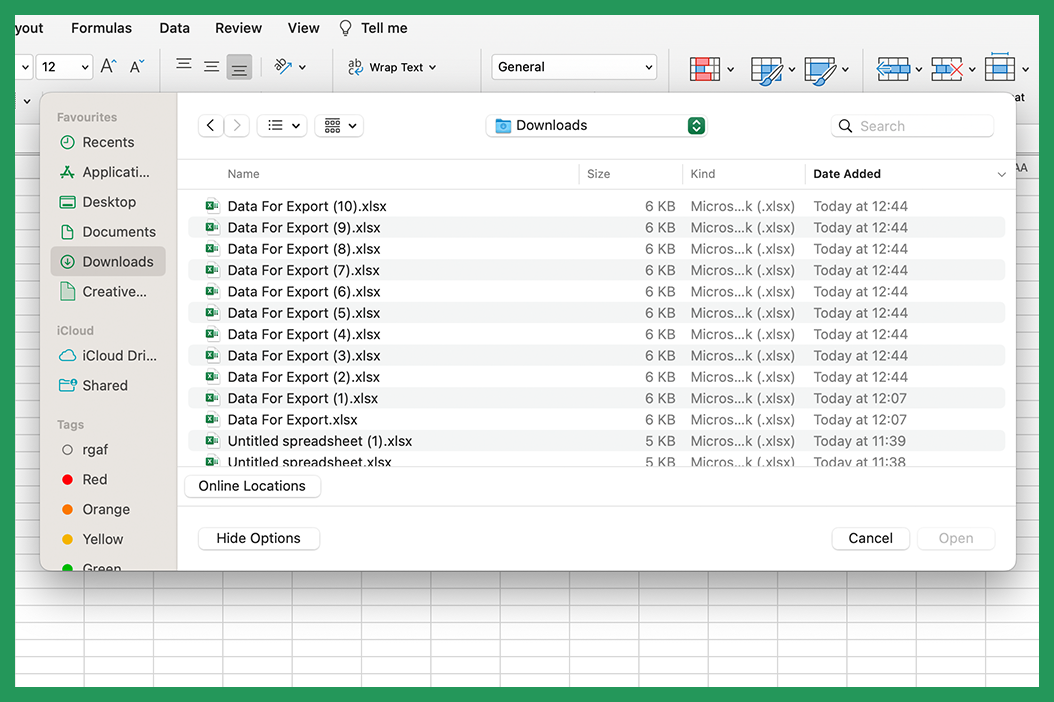
Converting Formulas
When you open your Google Sheets file in Excel there maybe issues resulting from slightly different formula naming conventions between the platforms (and also some different formulae). If you run into any errors or formulas that stop working, take a look at the formulas in use on the document. It is not uncommon to find formulas that need to be adjusted on function heavy sheets.
Here is a list of some of the more common formulas that may break: ADD, ARRAYFORMULA, CONCAT, CONTINUE, COUNTUNIQUE, DETECTLANGUAGE, DIVIDE, EQ, FILTER, GOOGLEFINANCE, GOOGLETOURNAMENT, GOOGLETRANSLATE, GTE, IMAGE, IMPORTDATA, IMPORTFEED, IMPORTHTML, IMPORTRANGE, IMPORTXML, JOIN, MINUS, MULTIPLY, POW, QUERY, SORT, SPARKLINE, SPLIT, TO_TEXT, TO_PERCENT, TO_DOLLARS, TO_DATE, UMINUS, UNARY_PERCENT, UNIQUE, UPLUS.
Most of these formulae are easily replaced with Excel equivalents so do not worry if you come across any formulae errors that may arise.
Take the =ADD(value1, value2) formula for example. In Google Sheets this will add two numbers together. For example =ADD(2,4) will result in a value of 6.
However, this function does not exist in Excel so when it appears, it will result in a #NAME? error. To resolve this the function needs to be replaced. For the above example we can use the =SUM(number1, number2) function to produce the same result: =SUM(4,2).
Macro and VBA Errors
Macros will not work properly when exported from Google Sheets to Excel. This is because they use different scripting languages. Google Sheets uses Google Apps Script and Excel uses Visual Basic for Applications (VBA). Google Apps Scripts will need to be translated into VBA to work on Excel. The logic behind scripts can be the same but the code will differ between the platforms.
Final Word
We have outlined the three-step process for exporting sheets in the fastest way possible. Exporting Google Sheets to Excel is often a lot simpler than transferring data between other programs because the two programs are so similar. It is great to be able to work on the software of your choice and then export in the format needed for submission or further collaboration.
If this guide helped you or you have any further questions regarding Google Sheets, do not hesitate to reach out in the comments below.