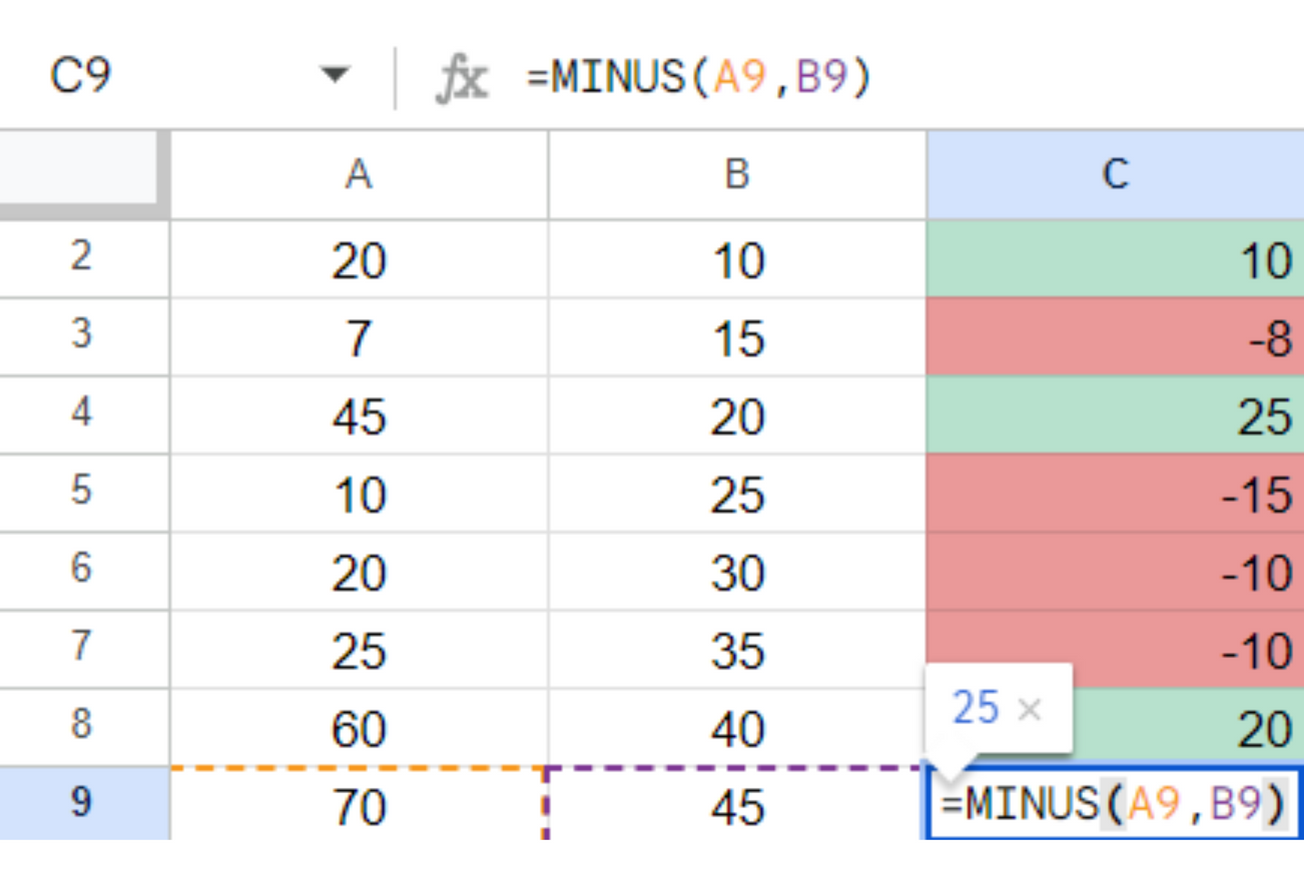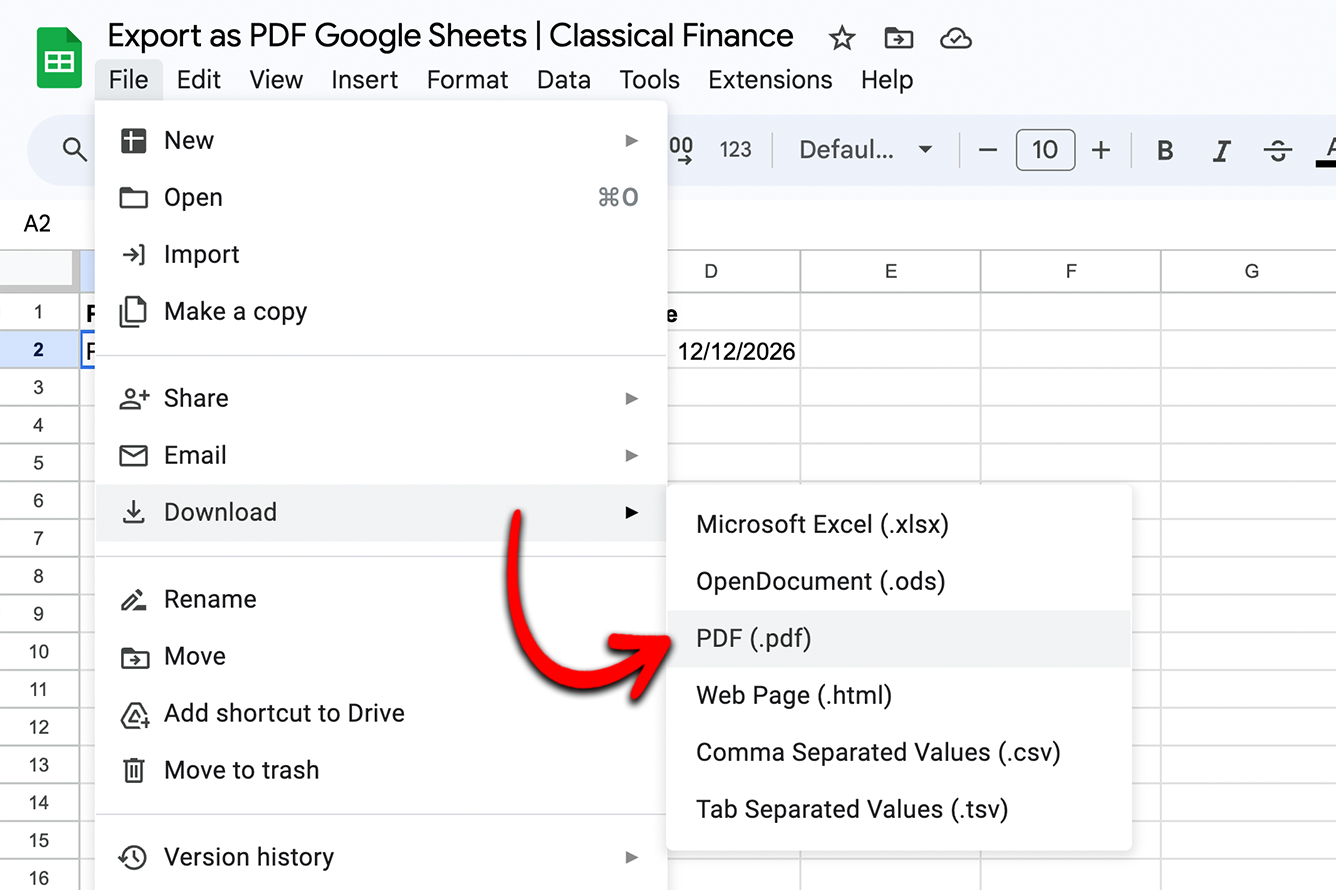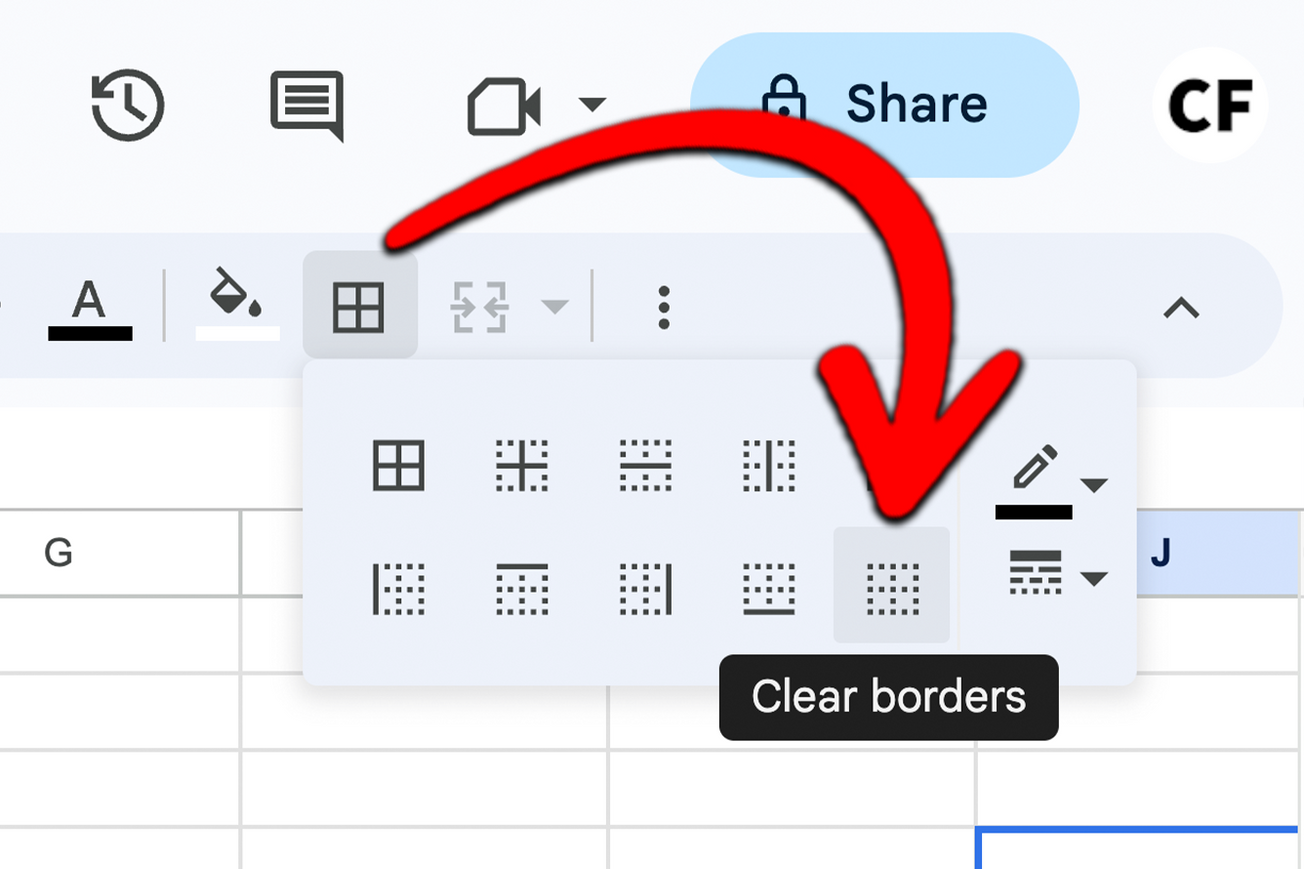You can tag people in comments and cells so they know exactly where you need them to look. This guide will show you how to tag someone in a Google Sheet.
Not many people know how to tag someone in google sheets, but it can be really useful if you are collaborating on a project with others. This can be really helpful in keeping track of who is doing what on a project.
By tagging someone in a cell they may not be notified. However, if you tag someone within a comment, an email will be sent letting them know they have been tagged. First, we will go through the comment method.
Step 1. Go to the Insert menu and select “Comment”

Step 2. To tag someone, type the @ sign followed by their name or email address. A list of potential matches will appear in a drop-down menu below. Select the person you would like to tag.
Step 3. You can then assign the comment to the person tagged so that they will be notified and responsible for marking the comment as complete. When you hover over the comment you can see who it has been assigned to.
Step 4. They can then either reply or resolve the comment depending on whether it’s complete or if they need additional information. You can have a discussion directly in the comment until it is resolved.
Step 5. To remove a comment, click on the cell and press delete. Alternatively, resolving the comment will remove it too.
There is no limit to the number of people you can tag and everyone on the spreadsheet will be able to see who has been tagged. If you tag someone who doesn't have a Google account, they will still receive an email notification about the mention.
If they don't have access to the file you be notified through a dialog box letting you either invite them or restrict access. It will say “Someone needs access to {Spreadsheet Name}”, you can then decide whether you would like to make them a commenter, or editor, allow anyone with the link to view, or don’t give access.
To tag someone directly you can type @ followed by their name in any cell without needing to first insert a comment, which is useful if you want to keep users updated on your progress without assigning them a task. This will work in Google Docs, Google Slides, and Google Drive too.
When you hover over the cell someone has been tagged in it will bring up the option to send an email, send a message, start a video call or schedule an event in their calendar. If the person is not currently in your contacts, there will also be an option to add them as a contact.
Tagging people is a great way to keep everyone updated and on the same page without needing to send multiple emails. It’s also helpful for keeping track of tasks that need to be completed. Assigning comments is a good way to delegate responsibility and make sure nothing falls through the cracks.
You can also tag files, calendar events and other things in Google so that you can easily find them later. This is a great way to keep your Google ecosystem organized and streamlined.
That's about all you need to know about how to tag someone and add comments in a Google Sheet! Thank you for reading, we hope it was helpful. Be sure to check out our other guides on Google Sheets. If you have any questions please do reach out by writing a comment below. Until next time!